To run WMIC (Windows Management Instrumentation Command-line) command from remote computer requires some configuration in the target system.
When I ran my first WMIC command from remote I got error like this-
 2. A component service window will open. Expand the component service tree and then expand Computers tree. Under Computer you will see My Computer
2. A component service window will open. Expand the component service tree and then expand Computers tree. Under Computer you will see My Computer
 3. Right click on My Computer
3. Right click on My Computer and then click on Properties, a dialogue window will appear (close main window to see this). Now click on the COM Security tab.
 4. Now you will see two
4. Now you will see two buttons Edit Limits in two sections Access Permissions and Launch and Activation Permissions
 5. Click on both buttons and add desired user to get access
5. Click on both buttons and add desired user to get access permissionss and launch and activation permissions and then tick Remote Access in Access Permissions section and also tick to allow Remote Launch and Remote Activation in Launch and Activation Permissions section.
 6. Now go to DCOM config tree menu in My Computer, Expand DCOM Config and search Windows Management and Instrumentation.
6. Now go to DCOM config tree menu in My Computer, Expand DCOM Config and search Windows Management and Instrumentation.
When I ran my first WMIC command from remote I got error like this-
This is due to Access denied by DCOM security. Means the user does not have remote access to the computer through DCOM. Typically, DCOM errors occur when connecting to a remote computer with a different operating system version.
Let's see how to give the user Remote Launch and Remote Activation permissions. (Keep in mind that all the setting will be done on target machine)
 2. A component service window will open. Expand the component service tree and then expand Computers tree. Under Computer you will see My Computer
2. A component service window will open. Expand the component service tree and then expand Computers tree. Under Computer you will see My Computer  3. Right click on My Computer
3. Right click on My Computer 4. Now you will see two
4. Now you will see two  5. Click on both buttons and add desired user to get access
5. Click on both buttons and add desired user to get access  6. Now go to DCOM config tree menu in My Computer, Expand DCOM Config and search Windows Management and Instrumentation.
6. Now go to DCOM config tree menu in My Computer, Expand DCOM Config and search Windows Management and Instrumentation.
7. Right click on this, select Properties. A new dialogue window will appear. Click on Security tab. In access permission section click Customisze desired user .
Done everything to run WMIC command to run from remote system on this machine.
Now run following command using username and password






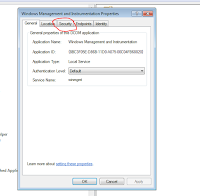


No comments:
Post a Comment