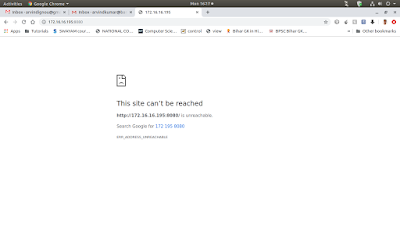The default upload limit is 2MB to import any database in phpMyAdmin. So if have any file larger than 2MB to import, we would not be able to import the file to database.
You can increase this limit to upload any file size supported to server.
To increase file size, you have to open file php.ini
In Linux, this file can found in /etc directory.
In Windows, It can be opened by click on WAMP server icon on Windows taskbar/ System tray.
Just click on WAMP icon -----> PHP -----php.ini
Find two entries in this file-
1. upload_max_filesize
2. posr_max_size
And change these values to your required file size e.g. 10M
You can increase this limit to upload any file size supported to server.
To increase file size, you have to open file php.ini
In Linux, this file can found in /etc directory.
In Windows, It can be opened by click on WAMP server icon on Windows taskbar/ System tray.
Just click on WAMP icon -----> PHP -----php.ini
Find two entries in this file-
1. upload_max_filesize
2. posr_max_size
And change these values to your required file size e.g. 10M