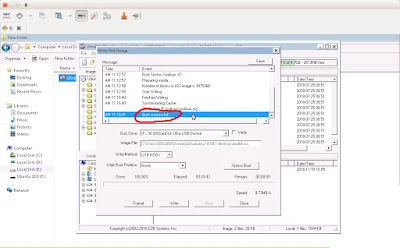Now days use of CD/DVD has become obsolete. Prior to pen drive in existence, we had to keep the bootable CD/DVD of operating systems if we use desktop PC. Now days CD/DVD not necessarily required to install OS on PC. You can install your desired OS by making your pen drive bootable. So to make any OS to boot from pen drive you required :-
- .ISO (Windows xp, 7, 10, Ubuntu, Fedora etc) image of operating system.
- UltraISO software (You can use trial version).
- Pen drive
I have used UltraISO Premium Edition, version 9.6.6.3300.
Install UltraISO if it require installation and open it as "Run as administrator".
User Access Control will prompt click Yes and then Continue to try.
Now go to File ---> Open and then select your OS ISO image file from saved location.
Now go to Bootable menu then select Write Disk Image...
Now verify that in Disk Drive there should be your pen drive. In image file there should be a location of your OS ISO location path and write method should be USB HDD+. If everything is OK, click on Write button. (Note:- your all previous data of pen drive will be erased.)
You will be asked for confirmation, click on Yes to proceed. Wait till completion of process.
Wait till full writing of image on pen drive. You will see "Burn successful " in message box.
Now safely eject your pen drive and install your OS from pen drive. Make sure that you system BIOS should be set to boot from pen drive (USB FDD or USB HDD or Flash Drive options in BIOS).